Vegas Spins
Objective:
Vegas Spins is a slot game with a personal jackpot, called the CASHPOT, that only you can win. It is won with scattered Cashpot symbols. The game is played on 5 reels, 4 symbols shown per reel, and 40 lines. There is a WILD that is stacked on all reels, and another scatter symbol to trigger free games.
Information:
- The game rules and payouts are identical in both the real money and play money versions.
- The theoretical return to player of this game is 95.16%.
How to play:
- When you enter the game a default bet is set.
- You can change the bet per line by clicking BET and then click ▲ or ▼ buttons or drag the red chip.
- You can change the lines played by clicking LINES and then click ▲ or ▼ buttons or drag the red chip.
- The TOTAL BET is lines played multiplied by the bet per line.
- Click on MAX BET to play the maximum possible lines and bet per line. If your game balance is not sufficient, this option will set bet to maximum available for spin action.
- The SPIN button in the lower right corner starts the game.
- Select the AUTOSPIN for hands free play. The available options are:
- 5 SPINS: The game will automatically play for 5 spins.
- 10 SPINS: The game will automatically play for 10 spins.
- 20 SPINS: The game will automatically play for 20 spins.
- SPIN TILL FREE SPINS: The game will automatically spin until the next FREE GAMES FEATURE is triggered.
- Select Reels speed: Fast for FAST mode.
- Click on the STOP button to deactivate AUTOSPIN and the normal game is restored.
- Please note: The AUTOSPIN option is not available in play money mode.
- All winning symbols will be animated.
- The total win amount is shown in the WIN window at the bottom of the screen.
- Your remaining game balance is shown near the $ meter at the top of the screen.
- Malfunctions Voids all Pays and Plays.
Browser Button Panel Commands
(These options are not available in full screen mode.)
- Click on Rebuy to buy more credits into the game from your account.
- Click on Game Rules to view the detailed rules of the game as web page.
- Click on Game Logs to view the logs of the games you've played.
- Click on Exit Game to leave the game and return to the lobby.
- Click on Quick Deposit button to deposit money into your account.
RULES
- Click on the HELP button to navigate to Game Rules.
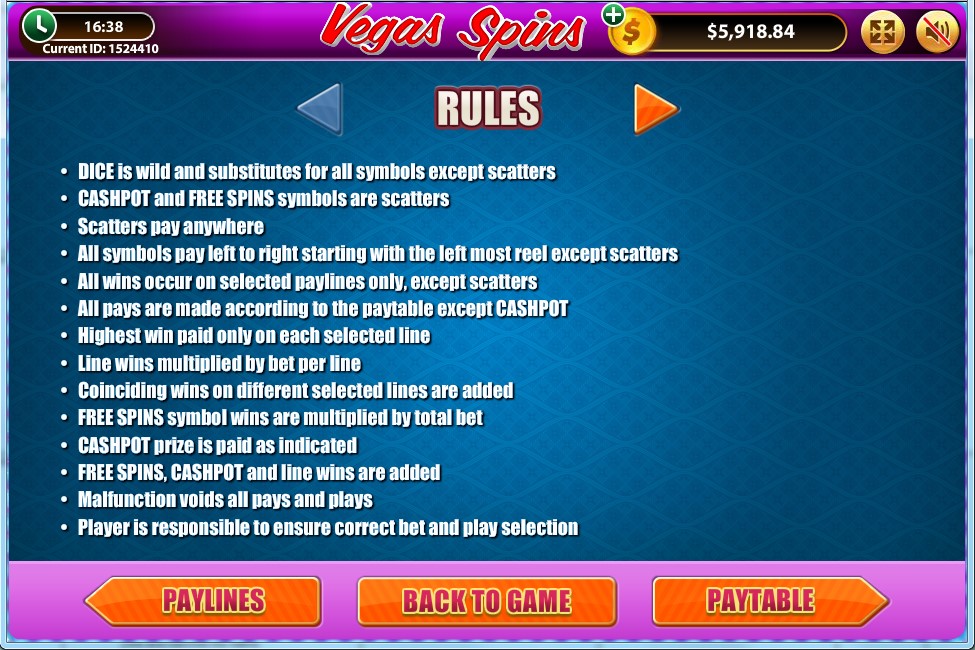
- You can go back to the game by clicking on the Back to game button.
- You can go to the Paytable by clicking on the Paytable button.
- You can to the Paylines game by clicking on the Paylines button.
- The RULES can be viewed by clicking on the ► button in the rules pages.
Feature:
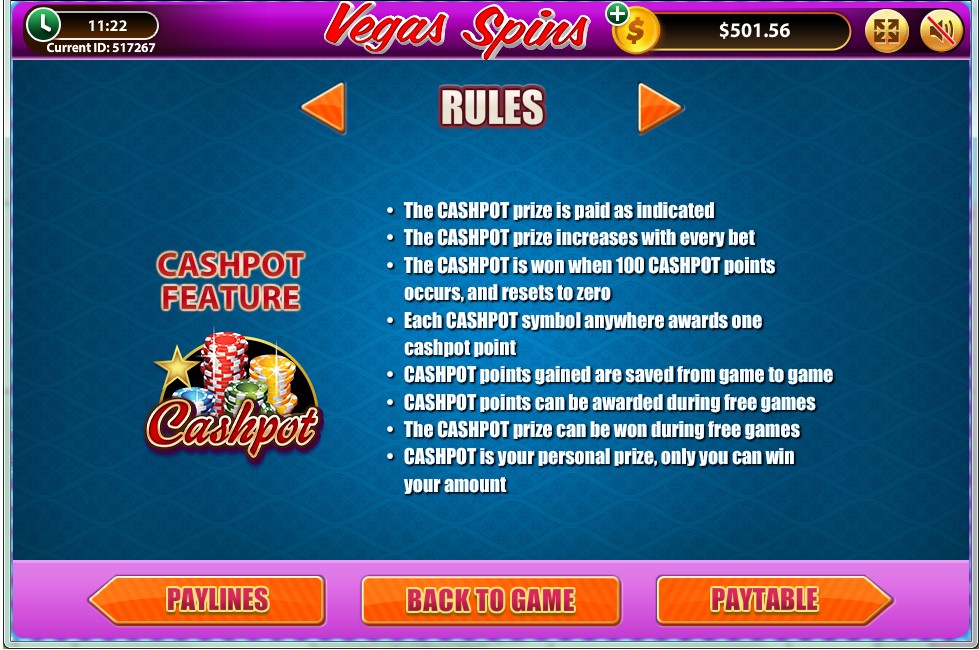
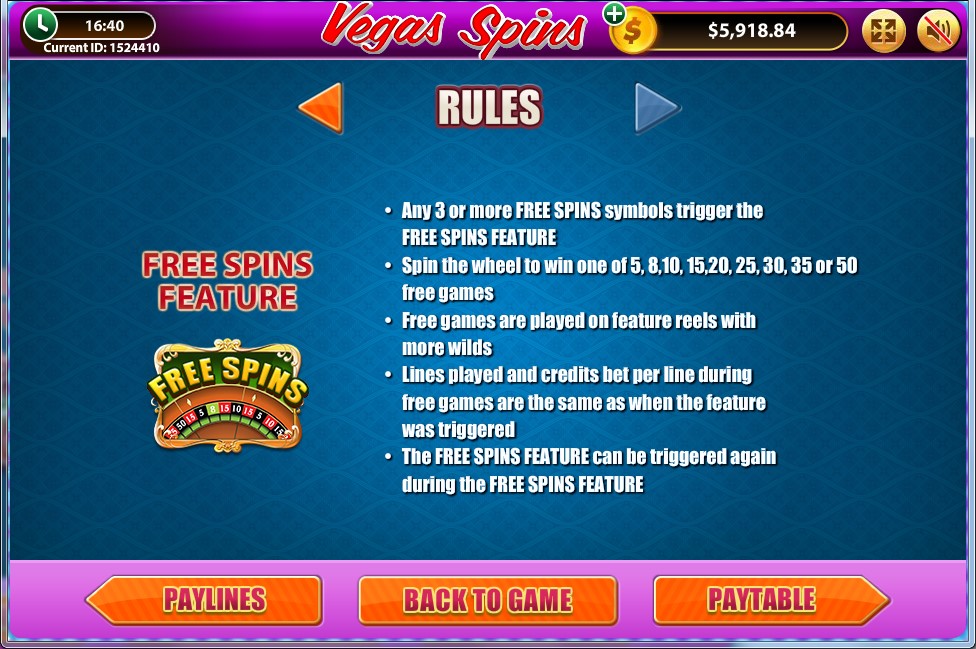
PayTable:
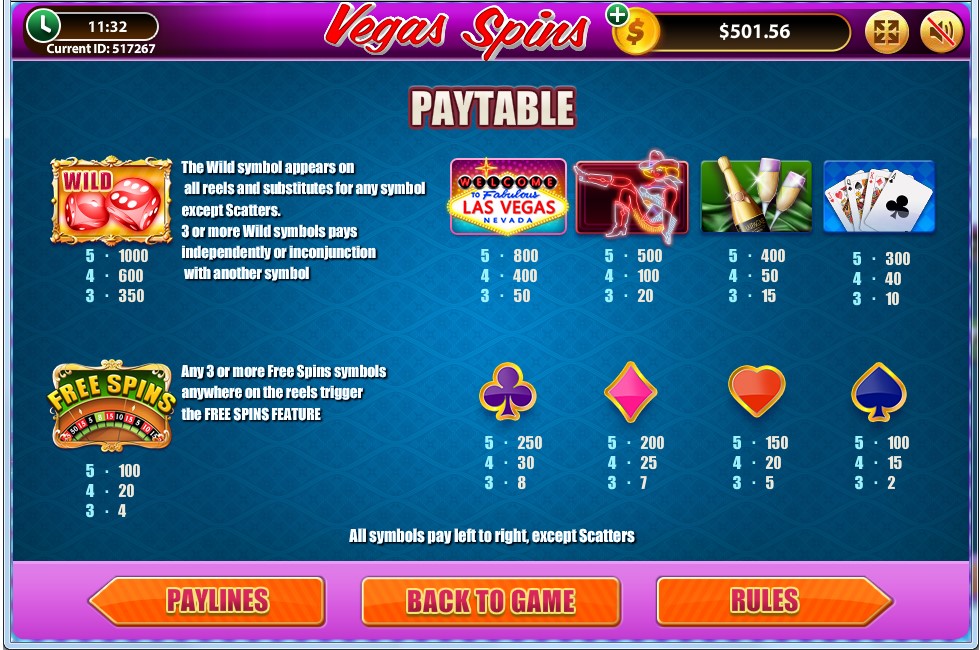
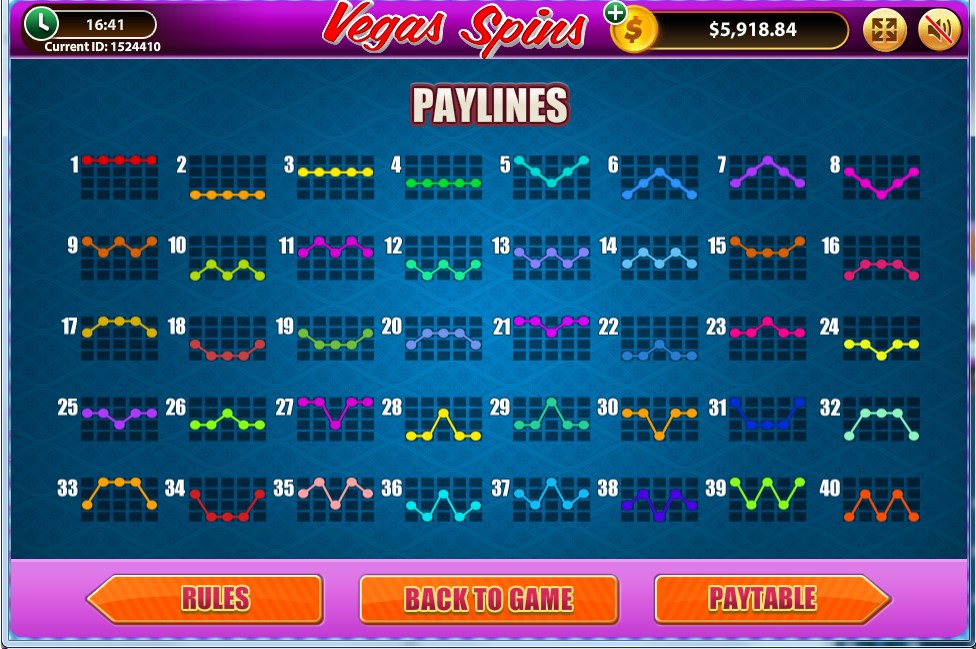
Adding Funds to your Account
To add funds to your Account, click on ‘DEPOSIT’ in the 'Cashier' menu, then select the desired deposit option (Play Anywhere clients) or click on 'DEPOSIT' in the 'Cashier' option on left panel in Main Lobby, then select the desired deposit option (Download clients). You can also add funds to your account by clicking on 'REBUY' on the game screen and then clicking on 'Deposit now'. The time taken to transfer funds and the fees charged will vary depending on which deposit option you choose.
What do I do if I reach my betting limits?
If your game balance drops below the minimum bet, Buy-In window will be automatically presented. To add funds to your Account, click on the 'DEPOSIT' option in the 'Cashier' menu in the Main Lobby (Play Anywhere clients) or click on 'DEPOSIT' in the 'Cashier' option on left panel in Main Lobby, then select the desired deposit option (Download clients), or click the 'Deposit now' button in the 'Buy-In' window of any game.
I could not complete the game. What should I do?
If you are disconnected in the middle of the base game or jackpot game, the software will automatically complete the game for you. You will be able to find out the result by clicking on the 'Game Logs' button once you have logged back in.
If you are disconnected after triggering or in the middle of the bonus or feature, on reconnection the software will automatically start the disconnected bonus or feature, if not already started, or resume from where it was disconnected.
If you are still having problems, please contact our 24/7 Customer Care team.
Last modification date: 5/16/2018